7 Hidden Android Features you can't miss
7 Hidden Android Features you can't miss: Android smartphone market has almost reached the top of the segment and its user base is getting stronger day by day. These smartphones have become a part of our daily life and we use them most of the time.But still we miss out completely on our smartphone features. Many Android users do not have much information about Android hidden features.
If you are aware of all the features of your smartphone, then you can use your smartphone with its full capacity.
Here we will learn about secret Android tricks and hidden features of Android phones. Different versions of Android support different beautiful and cool features, so try them out and see what tricks are working on your device.
1. Play The Secret Game In Android Settings:
Google has hidden the hilarious Easter Egg game in its product. Easter Egg only works in Android 5.0 Lollipop. To play it, you have to go to your device like this –
Settings –> About Phone
"Android version” - Tap on multiple times.
Now the Easter Egg game will launch.Train your mind by playing these games and improve your life
2. Display Touch Points:
Have you ever thought to see where you touched the screen? If you want to see this, the point is displayed as a white dot when you touch it on your Android smartphone.
For this, Open Settings and then go to Developer Options.
Note:- If you do not have Developer Options in your settings, then you have to enable it. To turn on Developer Options, tap the build number seven times in About Phone from the bottom of the settings. On tapping seven times, you will see the message of Developer Options. Developer Options will now appear in Settings.
In the input settings, turn on the 'Show touches' option.
Now, upon touching the screen you can see that a small white dot appears.
3.Enable Gray Scale Mode When Your Android is at Low Battery:
After enabling Android Gray Scale Mode, the entire screen converts to black and white color. This saves battery life, as there is no RGB color display.
The gray scale mode is interesting because it removes all the color of the images on the screen. AMOLED Display uses different battery power depending on which colors are being displayed, which causes more battery usage.
Gray Scale Mode options are available only on Android 5.0 and above. To enable this option,
Go to Settings -> Developer Options.
Scroll down and tap on the Simulate Color Space option in the Hardware Accelerated Rendering section.
Now tap on the Monochromacy option.
4.Boost Gaming Performance:
Games are something that we play everyday whenever we are free. But sometimes games do not play well on our device.
If this is happening to you too, then you should book your Android device to play games. But remember that after enabling this option, the battery consumption will be higher.
There is a setting hidden in developer options that can help improve your gaming experience. Just scroll down and enable the Force 4x MSAA option. MSAA stands for Multi-Sample Anti-Aliasing.
If you enable this option, your Android smartphone will render high quality games, but at the cost of battery life.
5. See Your Notifications Even After Clearing Them:
Many times we clear the notifications, but later we remember that some important notifications have also been cleared with them.
So now how will you see the old notifications?
One of the most useful hidden features in Android can only be accessed by widgets on the home screen. With this option, you can see old notifications that have been rejected.
Long press on the blank part of the home screen, select Widgets.
Then find Settings shortcut.
You can then choose which setting to link to, so choose Notification log.
Tap on this widget setting icon and look at your previous notifications.
6. Put Owner Info So If Lost It Can Be Returned:
If unfortunately your phone is lost, then whoever gets it can give their details on the lock screen of the phone to give you information such as address, e-mail address or phone number.
If a good man finds your phone, he will be able to make sure whose phone it is and he will return your phone.
To write Owner Information on most devices, go to Settings -> Lock Screen -> Lock screen message.
In some phones it is in Personal -> Lock screen.
Write details about yourself here.
7. End A Call With The Power Button:
The traditional way to end a call on an Android smartphone is to take the phone away from your ear and then tap the end call button on the screen.
If you want a more convenient and easier way to end the call, use the phone's power button instead.
Very few users know this setting in Android, in which you can make a call and end the call just by pressing the power button on your phone.
To enable it, open Accessibility settings and switch the Power button ends call to On.
Bus! Now you have a physical button to end your call.






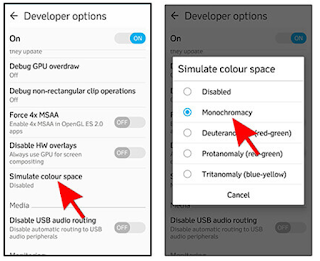

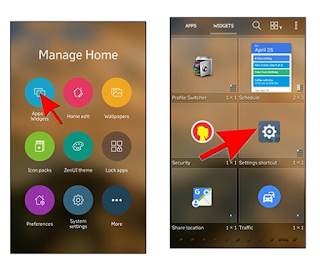



0 Comments